Personal computers have become inseparable work tools for most people around the globe, making it easy to perform several tasks simultaneously. It's an all-time plug to the world wide web that also provides storage for your media files and documents. Easy access to its different features makes it relevant across several industries.
The downside of using a personal computer is that it can become as cluttered as a teenage boy's room if you don't keep things organized. This would inadvertently lead to the system lagging with you finding it difficult to access important files when you need them. Figuring out the best way to organize your PC files can be daunting, here are some helpful tips to help you declutter your folders.
1. Delete Unwanted Files
Almost everyone is guilty of storing files we never use again. Unwanted files are junk files that take up space in your personal computer. They are interim local and internet files, downloaded programs, thumbnails, or files from the recycle bin. Accumulating unwanted files on your system takes up space on it and distorts its performance such that it prevents the installation of important updates or applications.
Search for disk cleanup on your PC, follow the process on the system, and clean up your local disk. If you have PDF documents with unwanted pages, you can delete pages from PDF files to keep more essential content among the documents you have. Figure out what files are taking up the most space by accessing the storage settings panel of your system. You can verify how your storage is being utilized before proceeding to remove unused or unwanted apps.
2. Computer File Inventory
If you have made the decision to organize your files, you need to take inventory of what you have, what you need, and what stays or goes. While in this process, which is quite similar to deleting unwanted files, it is very important to back up important files for safekeeping.
Using a systematic approach, go through your word documents, videos, and personal pictures. Sort them for duplicates and delete the ones you have no use for anymore. Move them to an external storage device to create more space on your pc and so your personal files don’t get lost. Do not consider the time that would be spent in taking inventory of your computer, the more time spent on sorting would be less time for you in accessing files you urgently need later.
3. Categorize Computer Files
This step depends on your preference and not someone else’s so you don’t waste time trying to navigate your files. Computers usually have program files and personal files. Program files are self-made by the system for programs installed on it, but a PC user creates personal files to store music, pictures, videos, and documents.
After determining what files are program or personal, your file structure can then go from broad to specific with categories, dates, alphabets, or project names. Make sure you go with what works for you and be consistent else you might have to repeat the categorization process. Once you’ve decided what categorization format you want to use, proceed to naming your files and placing them in their appropriate folders.
4. Create Folders for Your Files
Are you done deciding what files you need and which needs to go? Create new folders for the files you want to keep. New folders are created by right-clicking on your desktop or any folder, select from the drop-down New, and then Folder. Rename the folder by clicking once on the folder, ensure your folder’s name is short, simple, and not abbreviated.
Take note of the new folder’s location after creation as the system can automatically assign a location that might not be helpful to your cause. Creating your folders and assigning a folder location yourself can help you stay organized more familiarly. Be simple and direct when you are naming files and assigning folders.
Place your word documents in one folder and related documents in a different one. It would be much easier to locate what you are looking for more quickly in that manner. Once you create an efficient organizational system, do your best to stick with it. Failure to do so would result in the disruption of your file organization which is what you want to fix in the first place. Sort your files occasionally to ensure your system is void of jumble and organized.
Organizing and maintaining files on your computer would make working much more seamless for you. If the files on your computer are taking up too much space, move them to external or cloud storage. Learn more about storage in the next section.
5. Back-Up Your Files
If you’re not backing up your files or data, they could easily get lost and so it doesn’t make much sense to spend much time and energy organizing them anyways. Back up your files on an external drive or disc, such as a CD or DVD. It is a convenient alternative to organizing files you don't want to keep on your personal computer.
Cloud storage is another option you should consider, using this will keep your files safe at all times even in cases of a computer malfunction. What’s more? You can access your files remotely.
To Wrap Things Up
Organizing your computer files is an activity you have to be consistent with to see the results. Keeping your files organized will increase your productivity on your computer and allow it to run at its optimum capacity. Dedicate a few hours at work every week to clean up the files on your computer. This would help keep your computer stay decluttered, and this should let you work smoothly since files are much easier to find.

 United States: divided on the question of presidential immunity, the Supreme Court offers respite to Trump
United States: divided on the question of presidential immunity, the Supreme Court offers respite to Trump Maurizio Molinari: “the Scurati affair, a European injury”
Maurizio Molinari: “the Scurati affair, a European injury” Hamas-Israel war: US begins construction of pier in Gaza
Hamas-Israel war: US begins construction of pier in Gaza Israel prepares to attack Rafah
Israel prepares to attack Rafah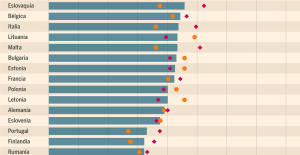 Spain is the country in the European Union with the most overqualified workers for their jobs
Spain is the country in the European Union with the most overqualified workers for their jobs Parvovirus alert, the “fifth disease” of children which has already caused the death of five babies in 2024
Parvovirus alert, the “fifth disease” of children which has already caused the death of five babies in 2024 Colorectal cancer: what to watch out for in those under 50
Colorectal cancer: what to watch out for in those under 50 H5N1 virus: traces detected in pasteurized milk in the United States
H5N1 virus: traces detected in pasteurized milk in the United States Private clinics announce a strike with “total suspension” of their activities, including emergencies, from June 3 to 5
Private clinics announce a strike with “total suspension” of their activities, including emergencies, from June 3 to 5 The Lagardère group wants to accentuate “synergies” with Vivendi, its new owner
The Lagardère group wants to accentuate “synergies” with Vivendi, its new owner The iconic tennis video game “Top Spin” returns after 13 years of absence
The iconic tennis video game “Top Spin” returns after 13 years of absence Three Stellantis automobile factories shut down due to supplier strike
Three Stellantis automobile factories shut down due to supplier strike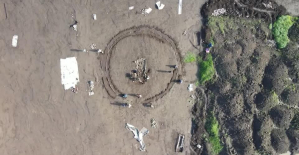 A pre-Roman necropolis discovered in Italy during archaeological excavations
A pre-Roman necropolis discovered in Italy during archaeological excavations Searches in Guadeloupe for an investigation into the memorial dedicated to the history of slavery
Searches in Guadeloupe for an investigation into the memorial dedicated to the history of slavery Aya Nakamura in Olympic form a few hours before the Flames ceremony
Aya Nakamura in Olympic form a few hours before the Flames ceremony Psychiatrist Raphaël Gaillard elected to the French Academy
Psychiatrist Raphaël Gaillard elected to the French Academy Skoda Kodiaq 2024: a 'beast' plug-in hybrid SUV
Skoda Kodiaq 2024: a 'beast' plug-in hybrid SUV Tesla launches a new Model Y with 600 km of autonomy at a "more accessible price"
Tesla launches a new Model Y with 600 km of autonomy at a "more accessible price" The 10 best-selling cars in March 2024 in Spain: sales fall due to Easter
The 10 best-selling cars in March 2024 in Spain: sales fall due to Easter A private jet company buys more than 100 flying cars
A private jet company buys more than 100 flying cars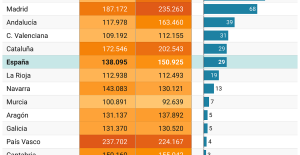 This is how housing prices have changed in Spain in the last decade
This is how housing prices have changed in Spain in the last decade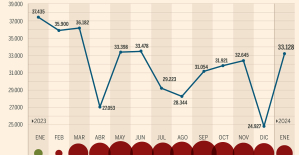 The home mortgage firm drops 10% in January and interest soars to 3.46%
The home mortgage firm drops 10% in January and interest soars to 3.46% The jewel of the Rocío de Nagüeles urbanization: a dream villa in Marbella
The jewel of the Rocío de Nagüeles urbanization: a dream villa in Marbella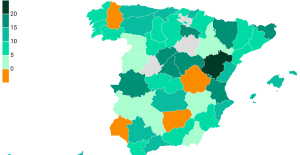 Rental prices grow by 7.3% in February: where does it go up and where does it go down?
Rental prices grow by 7.3% in February: where does it go up and where does it go down? Even on a mission for NATO, the Charles-de-Gaulle remains under French control, Lecornu responds to Mélenchon
Even on a mission for NATO, the Charles-de-Gaulle remains under French control, Lecornu responds to Mélenchon “Deadly Europe”, “economic decline”, immigration… What to remember from Emmanuel Macron’s speech at the Sorbonne
“Deadly Europe”, “economic decline”, immigration… What to remember from Emmanuel Macron’s speech at the Sorbonne Sale of Biogaran: The Republicans write to Emmanuel Macron
Sale of Biogaran: The Republicans write to Emmanuel Macron Europeans: “All those who claim that we don’t need Europe are liars”, criticizes Bayrou
Europeans: “All those who claim that we don’t need Europe are liars”, criticizes Bayrou These French cities that will boycott the World Cup in Qatar
These French cities that will boycott the World Cup in Qatar Archery: everything you need to know about the sport
Archery: everything you need to know about the sport Handball: “We collapsed”, regrets Nikola Karabatic after PSG-Barcelona
Handball: “We collapsed”, regrets Nikola Karabatic after PSG-Barcelona Tennis: smash, drop shot, slide... Nadal's best points for his return to Madrid (video)
Tennis: smash, drop shot, slide... Nadal's best points for his return to Madrid (video) Pro D2: Biarritz wins a significant success in Agen and takes another step towards maintaining
Pro D2: Biarritz wins a significant success in Agen and takes another step towards maintaining


















